4/2/15
Bộ font Full cho windows - Vĩnh biệt chuyện lỗi font chữ
1. 127 font VNI full - Bộ font này đáp ứng nhu cầu cận tối đa. Vì sao mình nói như vậy?
- Đủ
- Đủ
- Và đủ
DOWNLOAD

Author: Hamedledam
Sửa chữa và bảo trì máy tính, quản trị hệ thống mạng doanh nghiệp.Cung cấp các giải pháp ứng dụng CNTT - Thiết kế, quản trị website.
Foxit Advanced PDF Editor 3.0.5
Chức năng của Foxit PDF Editor:
Mở tài liệu PDF sẵn có để biên tập, hay tạo tài liệu PDF mới
Hiển thị tài liệu PDF với đầy đủ chi tiết, phù hợp với Adobe(R) Reader.
Phóng to và thu nhỏ.
Biên tập WYSIWYG (What You See Is What You Get) nhanh và đáng tin cậy
Thêm vào trang mới, xóa trang hoàn toàn.
Thêm vào text objects mới, sử dụng các font được nhúng hay không được nhúng.
Thêm đường thẳng hay các hình họa đơn giản khác.
Thêm ảnh từ file bitmap.
Xóa mọi loại đối tưởng khỏi trang.
Đổi font, cỡ font, màu và các thuộc tính khác cho text objects;
Thay đổi độ rộng đường thẳng, kiểu tô, màu và các thuộc tính hình ảnh khác cho các đối tượng hình họa.
Chuyển thể mọi loại đối tượng, bao gồm rotation, shearing, scaling, và moving.
Bạn có thể chọn 1 hay nhiều tùy chọn của page objects, do đó bạn có thể thay đổi hay xóa chúng theo nhóm.
Khôi phục mọi việc chỉnh sửa (chèn, xóa hay thay đổi) bạn đã làm.
Sao chép và dán mọi loại đối tượng, riêng lẻ hay theo nhóm, từ hay sang bất cứ trang PDF nào, trong cùng 1 tài liệu, giữa các tài liệu PDF khác nhau.
Sao chép và dán text/hình từ hay sang 1 ứng dụng Windows khác.
Lưu tài liệu đã được chỉnh sửa vào cùng 1 file PDF hay 1 file PDF mới khác.
Mở tài liệu PDF sẵn có để biên tập, hay tạo tài liệu PDF mới
Hiển thị tài liệu PDF với đầy đủ chi tiết, phù hợp với Adobe(R) Reader.
Phóng to và thu nhỏ.
Biên tập WYSIWYG (What You See Is What You Get) nhanh và đáng tin cậy
Thêm vào trang mới, xóa trang hoàn toàn.
Thêm vào text objects mới, sử dụng các font được nhúng hay không được nhúng.
Thêm đường thẳng hay các hình họa đơn giản khác.
Thêm ảnh từ file bitmap.
Xóa mọi loại đối tưởng khỏi trang.
Đổi font, cỡ font, màu và các thuộc tính khác cho text objects;
Thay đổi độ rộng đường thẳng, kiểu tô, màu và các thuộc tính hình ảnh khác cho các đối tượng hình họa.
Chuyển thể mọi loại đối tượng, bao gồm rotation, shearing, scaling, và moving.
Bạn có thể chọn 1 hay nhiều tùy chọn của page objects, do đó bạn có thể thay đổi hay xóa chúng theo nhóm.
Khôi phục mọi việc chỉnh sửa (chèn, xóa hay thay đổi) bạn đã làm.
Sao chép và dán mọi loại đối tượng, riêng lẻ hay theo nhóm, từ hay sang bất cứ trang PDF nào, trong cùng 1 tài liệu, giữa các tài liệu PDF khác nhau.
Sao chép và dán text/hình từ hay sang 1 ứng dụng Windows khác.
Lưu tài liệu đã được chỉnh sửa vào cùng 1 file PDF hay 1 file PDF mới khác.

Author: Hamedledam
Sửa chữa và bảo trì máy tính, quản trị hệ thống mạng doanh nghiệp.Cung cấp các giải pháp ứng dụng CNTT - Thiết kế, quản trị website.
0
comments:
Bài đăng của bạn!
Quy định comments▼
XIN LƯU Ý:
Comments spam sẽ bị xóa ngay.
Bạn có thể để lại link blog. Liên kết blog vui lòng liên hệ...
XIN LƯU Ý:
Comments spam sẽ bị xóa ngay. Bạn có thể để lại link blog. Liên kết blog vui lòng liên hệ...
Comments spam sẽ bị xóa ngay. Bạn có thể để lại link blog. Liên kết blog vui lòng liên hệ...
» Không sử dụng những từ ngữ thô tục, vi phạm thuần phong mỹ tục
» Mọi thắc mắc, gợi ý hoặc bình luận xin chia sẻ bên dưới hoặc Gửi thư
» Hãy viết bằng tiếng Việt có dấu để mọi người có thể đọc!
» Để viết chữ in đậm hãy sử dụng thẻ chữ in đậm
Classic Shell is 4.1.0 For windows 8.1
Classic Shell is 4.1.0 For windows 8.1
Classic Shell™ is free software that improves your productivity, enhances the usability of Windows and empowers you to use the computer the way you like it. The main features are:
Highly customizable start menu with multiple styles and skins
Quick access to recent, frequently-used, or pinned programs
Find programs, settings, files and documents
Start button for Windows 7, Windows 8 and Windows 8.1
Toolbar and status bar for Windows Explorer
Caption and status bar for Internet Explorer
Classic Shell has been in active development for 4 years and has over 15 million downloads.
Classic Shell™ is free software that improves your productivity, enhances the usability of Windows and empowers you to use the computer the way you like it. The main features are:
Highly customizable start menu with multiple styles and skins
Quick access to recent, frequently-used, or pinned programs
Find programs, settings, files and documents
Start button for Windows 7, Windows 8 and Windows 8.1
Toolbar and status bar for Windows Explorer
Caption and status bar for Internet Explorer
Classic Shell has been in active development for 4 years and has over 15 million downloads.
Download
Download Classic Shell is 4.1.0 For windows 8.1

Author: Hamedledam
Sửa chữa và bảo trì máy tính, quản trị hệ thống mạng doanh nghiệp.Cung cấp các giải pháp ứng dụng CNTT - Thiết kế, quản trị website.
0
comments:
Bài đăng của bạn!
Quy định comments▼
XIN LƯU Ý:
Comments spam sẽ bị xóa ngay.
Bạn có thể để lại link blog. Liên kết blog vui lòng liên hệ...
XIN LƯU Ý:
Comments spam sẽ bị xóa ngay. Bạn có thể để lại link blog. Liên kết blog vui lòng liên hệ...
Comments spam sẽ bị xóa ngay. Bạn có thể để lại link blog. Liên kết blog vui lòng liên hệ...
» Không sử dụng những từ ngữ thô tục, vi phạm thuần phong mỹ tục
» Mọi thắc mắc, gợi ý hoặc bình luận xin chia sẻ bên dưới hoặc Gửi thư
» Hãy viết bằng tiếng Việt có dấu để mọi người có thể đọc!
» Để viết chữ in đậm hãy sử dụng thẻ chữ in đậm
Add Cascading Menu for Restart, Shut Down, Hibernate and Other Power Shortcuts in Desktop Context Menu of Windows 7 and Later
Add Cascading Menu for Restart, Shut Down, Hibernate and Other Power Shortcuts in Desktop Context Menu of Windows 7 and Later
Almost all computer users need to restart, shut down or hibernate their systems at some time and doing all these things were easy enough in previous Windows versions such as Windows XP, Vista and Windows 7. But suddenly Microsoft introduced Metro UI in Windows 8 and removed the Start button and Start menu from Windows 8. Although you can get start button and start menu back using this tutorial but that's a different thing.
Many Windows 8 and later users are facing problems in getting used to this new Metro UI and Start Screen and the most difficult part of this new interface is the missing power options. There is no direct option given to restart, shut down, hibernate, sleep your PC.
Oh yeah, you can select these options using new Charms bar or by clicking on Taskbar and pressing "Alt+F4" key combination or by pressing "Ctrl+Alt+Del" keys together to choose a power option from the given list. There are a few other known ways as well but why do we need to follow so many steps? Why not provide a direct option for such an essential task? Believe me selecting these power options from start menu was far better and easier.
I really do hope that Microsoft will do something regarding it in final version of Windows 8 and will add a direct option to perform these power related tasks. But in the meantime you can use this tutorial to get an easy access to all power options.
NOTE: This trick will work in Windows 7 and later Windows versions only.
In this tutorial, we'll tell you how to add a new cascading menu in Desktop context menu (right-click menu) which will provide easy and direct access to all following power options:
Lock
Log Off
Switch User
Sleep
Hibernate
Restart
Restart with Boot Options Menu
Shut Down
Shut Down (Hybrid)
Using this new menu, you just need to right-click on Desktop and select the desired power option to immediately restart, shut down your system or do other above mentioned stuff.
FYI, We are going to use the same method in this tutorial which we shared long time back for Windows 7 users. Check out following link to learn more:
Add Cascading Menus for Your Favorite Programs in Windows Desktop Context Menu
The above mentioned method helps you in adding cascading menus for your favorite program shortcuts in Desktop context menu of Windows 7 and later. Use of cascading menu doesn't increase size of your default Desktop context menu and you can add many shortcuts under it. The above tutorial has been featured on various popular websites including Microsoft's own website.
Back to the tutorial, using the same registry trick given in the above mentioned topic, we'll add a new menu "Power Menu" in Desktop context menu which will contain all power options inside it.
Following is a screenshot of this new "Power Menu" in action:
Almost all computer users need to restart, shut down or hibernate their systems at some time and doing all these things were easy enough in previous Windows versions such as Windows XP, Vista and Windows 7. But suddenly Microsoft introduced Metro UI in Windows 8 and removed the Start button and Start menu from Windows 8. Although you can get start button and start menu back using this tutorial but that's a different thing.
Many Windows 8 and later users are facing problems in getting used to this new Metro UI and Start Screen and the most difficult part of this new interface is the missing power options. There is no direct option given to restart, shut down, hibernate, sleep your PC.
Oh yeah, you can select these options using new Charms bar or by clicking on Taskbar and pressing "Alt+F4" key combination or by pressing "Ctrl+Alt+Del" keys together to choose a power option from the given list. There are a few other known ways as well but why do we need to follow so many steps? Why not provide a direct option for such an essential task? Believe me selecting these power options from start menu was far better and easier.
I really do hope that Microsoft will do something regarding it in final version of Windows 8 and will add a direct option to perform these power related tasks. But in the meantime you can use this tutorial to get an easy access to all power options.
NOTE: This trick will work in Windows 7 and later Windows versions only.
In this tutorial, we'll tell you how to add a new cascading menu in Desktop context menu (right-click menu) which will provide easy and direct access to all following power options:
Lock
Log Off
Switch User
Sleep
Hibernate
Restart
Restart with Boot Options Menu
Shut Down
Shut Down (Hybrid)
Using this new menu, you just need to right-click on Desktop and select the desired power option to immediately restart, shut down your system or do other above mentioned stuff.
FYI, We are going to use the same method in this tutorial which we shared long time back for Windows 7 users. Check out following link to learn more:
Add Cascading Menus for Your Favorite Programs in Windows Desktop Context Menu
The above mentioned method helps you in adding cascading menus for your favorite program shortcuts in Desktop context menu of Windows 7 and later. Use of cascading menu doesn't increase size of your default Desktop context menu and you can add many shortcuts under it. The above tutorial has been featured on various popular websites including Microsoft's own website.
Back to the tutorial, using the same registry trick given in the above mentioned topic, we'll add a new menu "Power Menu" in Desktop context menu which will contain all power options inside it.
Following is a screenshot of this new "Power Menu" in action:
Download
http://media.askvg.com/downloads/2012/03/Add-Cascading-Power-Menu-in-Desktop-Context-Menu.zip

Author: Hamedledam
Sửa chữa và bảo trì máy tính, quản trị hệ thống mạng doanh nghiệp.Cung cấp các giải pháp ứng dụng CNTT - Thiết kế, quản trị website.
0
comments:
Bài đăng của bạn!
Quy định comments▼
XIN LƯU Ý:
Comments spam sẽ bị xóa ngay.
Bạn có thể để lại link blog. Liên kết blog vui lòng liên hệ...
XIN LƯU Ý:
Comments spam sẽ bị xóa ngay. Bạn có thể để lại link blog. Liên kết blog vui lòng liên hệ...
Comments spam sẽ bị xóa ngay. Bạn có thể để lại link blog. Liên kết blog vui lòng liên hệ...
» Không sử dụng những từ ngữ thô tục, vi phạm thuần phong mỹ tục
» Mọi thắc mắc, gợi ý hoặc bình luận xin chia sẻ bên dưới hoặc Gửi thư
» Hãy viết bằng tiếng Việt có dấu để mọi người có thể đọc!
» Để viết chữ in đậm hãy sử dụng thẻ chữ in đậm
Subscribe to:
Comments (Atom)















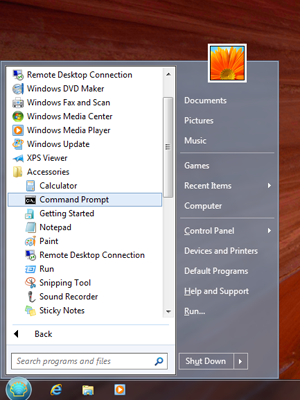




0 comments: Bài đăng của bạn! Quy định comments▼
XIN LƯU Ý:
Comments spam sẽ bị xóa ngay. Bạn có thể để lại link blog. Liên kết blog vui lòng liên hệ...
» Không sử dụng những từ ngữ thô tục, vi phạm thuần phong mỹ tục
» Mọi thắc mắc, gợi ý hoặc bình luận xin chia sẻ bên dưới hoặc Gửi thư
» Hãy viết bằng tiếng Việt có dấu để mọi người có thể đọc!
» Để viết chữ in đậm hãy sử dụng thẻ chữ in đậm